TeamViewer main features are:
1. Remote Support
2. Presentation
3. File Transfer
4. VPN
I often use only the Remote Support (PC Client access via the Internet), features / benefits TeamViewer this one is very helpful if we need to access a remote PC from our present position, because the Internet and connected enough to know the ID and password in a matter of the PC seconds we can access the remote PC as we have in front of the PC directly. In addition to remote desktop functions, other benefits which I frequently use the "File Transfer" instead of exchanging files via e-mail me more choose to use TeamViewer, because it can directly copy files to the directory we want, usually I do if I'll update the program I wrote for some consumers.
The main difference I felt when using this program with several programs for remote desktop is "fast and stable" although sometimes my internet access with GPRS connection, but still able to perform remote to another PC, if you have an internet connection fast enough and stable the delay that occurred will not be felt, because as if you were directly in front of the PC.
The main requirement to be able to use TeamViewer is:
* Install TeamViewer on both PC that will connect remotely (same version)
* Internet connection is connected
* Enter the ID and password will diremote PC. ID and password can use the dynamic mode and determined, depending on the needs of my regular use both depending on the situation.
use TeamViewer :
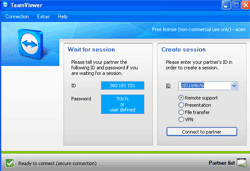 TeamViewer main view, if it is performed (Ready to connect (secure connection)) then you are ready to connect to another PC, then enter ID PC client if the connection is successful it will appear a box "Password", fill in the password that will TeamViewer your PC remotely. If successful it will appear diremote desktop PCs are.
TeamViewer main view, if it is performed (Ready to connect (secure connection)) then you are ready to connect to another PC, then enter ID PC client if the connection is successful it will appear a box "Password", fill in the password that will TeamViewer your PC remotely. If successful it will appear diremote desktop PCs are.If you want to do File Transfer, then select "File Transfer" on the options that appear under the ID box, then click "Connect to partner". If you want to use a password and ID are fixed simply place the mouse cursor in the password box, then select "Set user definied password" then enter the password you want.
TeamViewer is very helpful if you manage / create the program because I use it sometimes untu doing bug fixes / error accessing programs and databases and improve the client directly without the need to come to the location

